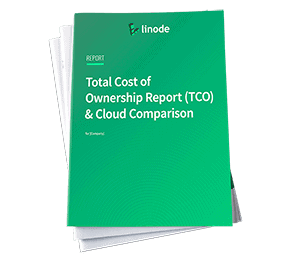Filters
Object Storage - Guides
Updated
S3-compatible Linode Object Storage makes it easy and more affordable to manage unstructured data such as content assets, as well as sophisticated and data-intensive storage challenges around artificial intelligence and machine learning.
Building Blocks
These introductory guides to Linode Object Storage help get you up and running with the service:
Enable Object Storage: Object Storage is not enabled by default; you can enable it in Cloud Manager.
Generate an Object Storage Key Pair: You need a pair of keys to use Object Storage: an access key and a secret key. These can be generated in the Cloud Manager.
Create a Bucket: Create a bucket in the Cloud Manager.
Upload Objects to a Bucket: Upload objects to your bucket using the Cloud Manager.
View Bucket Objects: View your bucket objects in the Cloud Manager.
Delete Bucket Objects: Delete bucket objects from the Cloud Manager.
Delete a Bucket: Delete a bucket from the Cloud Manager.
Cancel Object Storage: To cancel the Object Storage service you must first delete all your buckets. Then you can cancel the service from the Cloud Manager.
Themes
These additional guides explore targeted topics like setting up a static site and managing access and permissions for your buckets and objects:
Object Storage Basics
Static Sites
Managing Access and Permissions
This page was originally published on