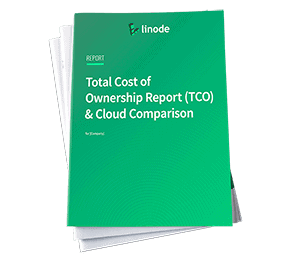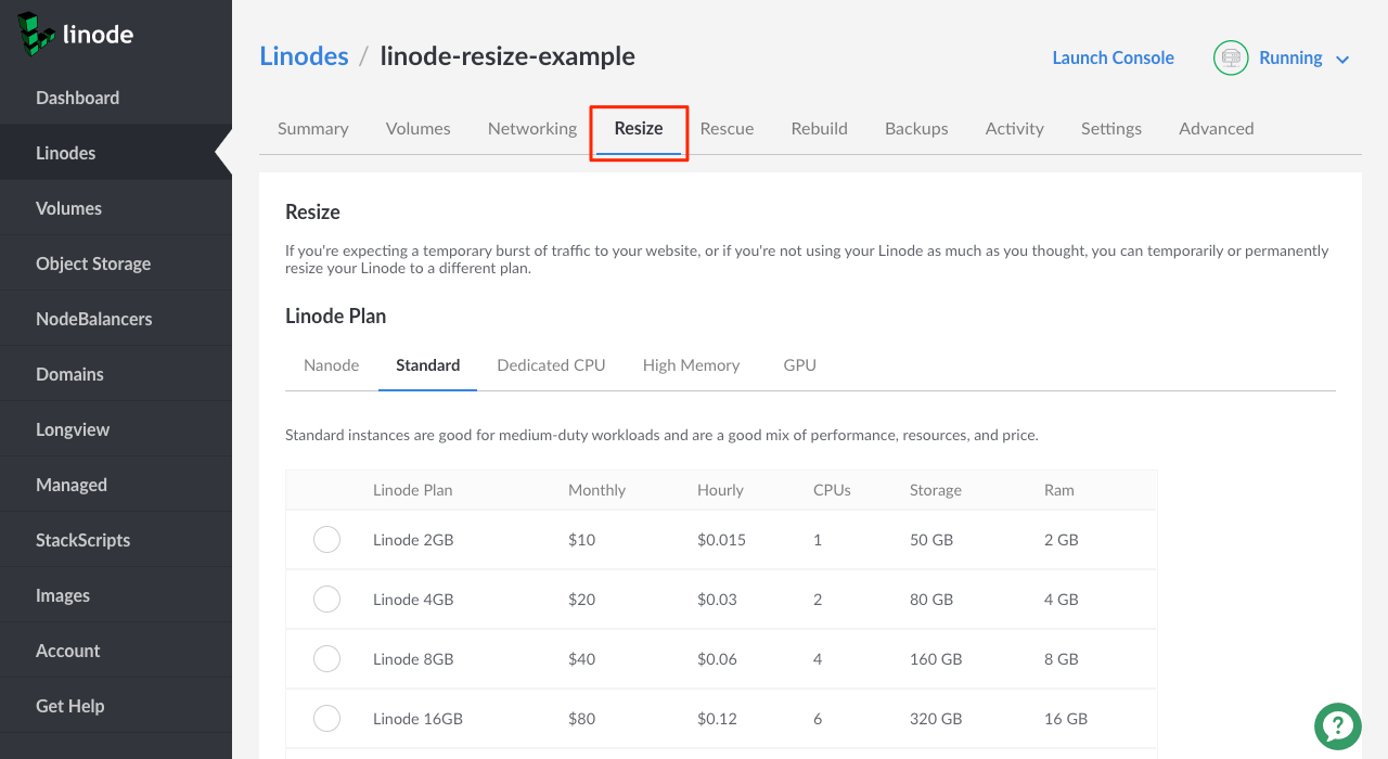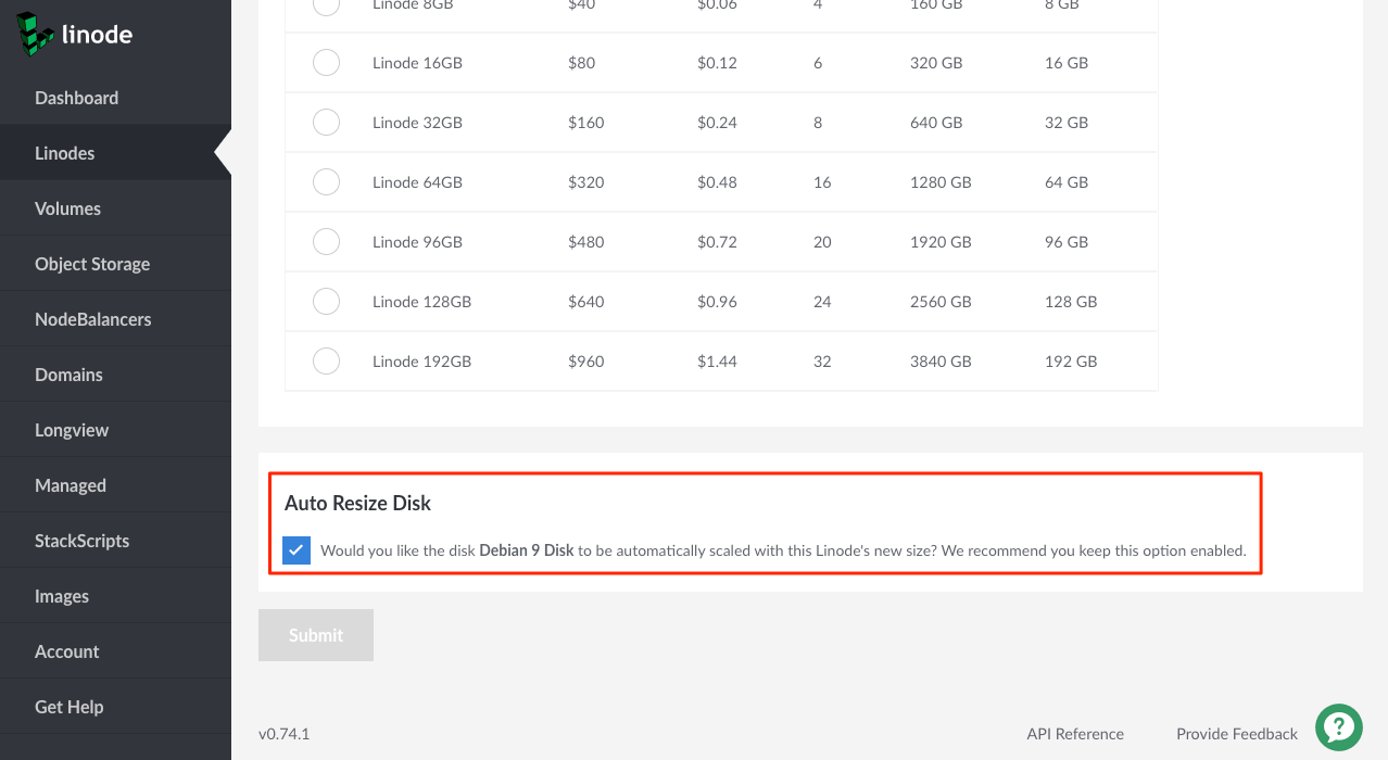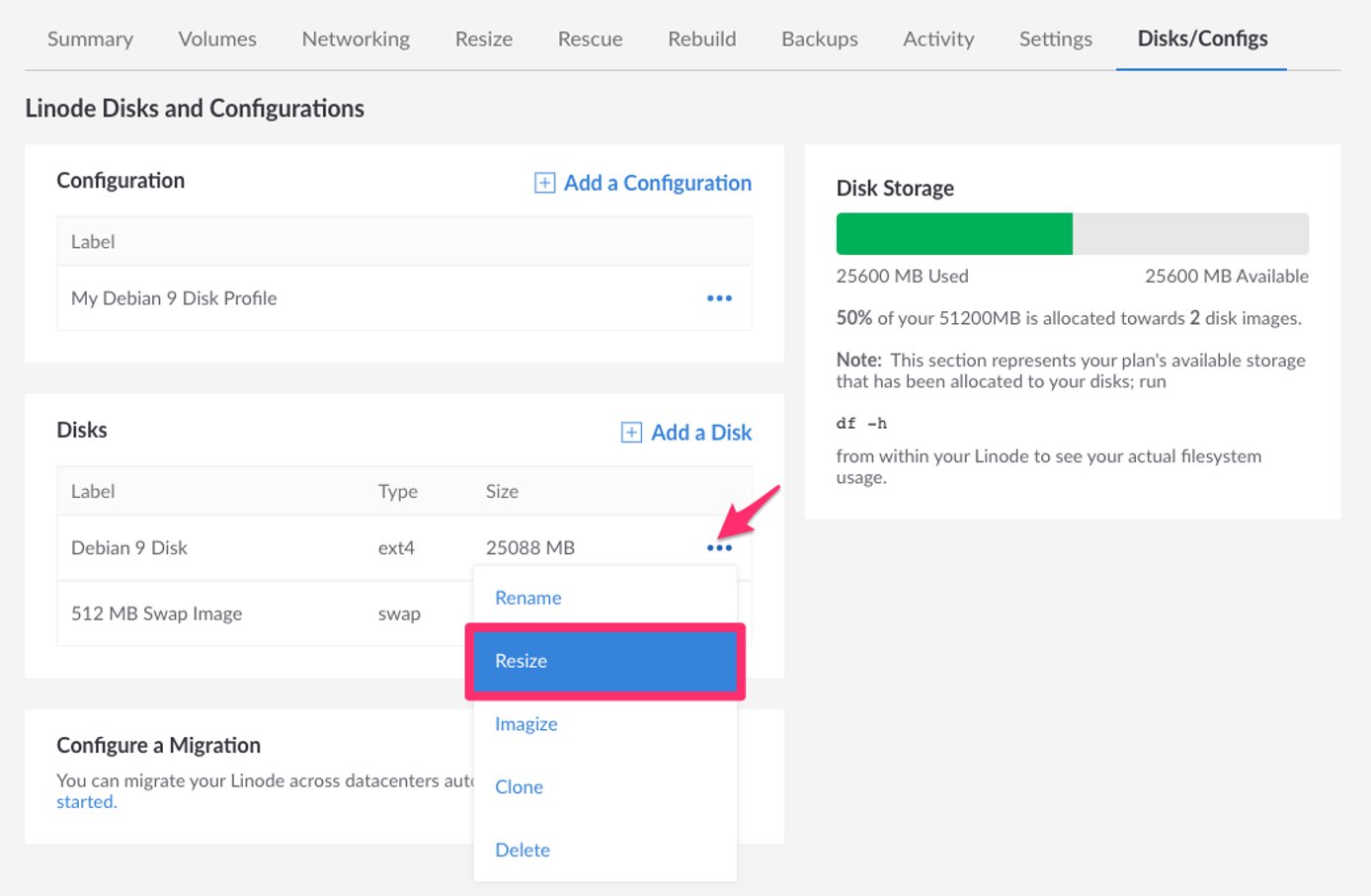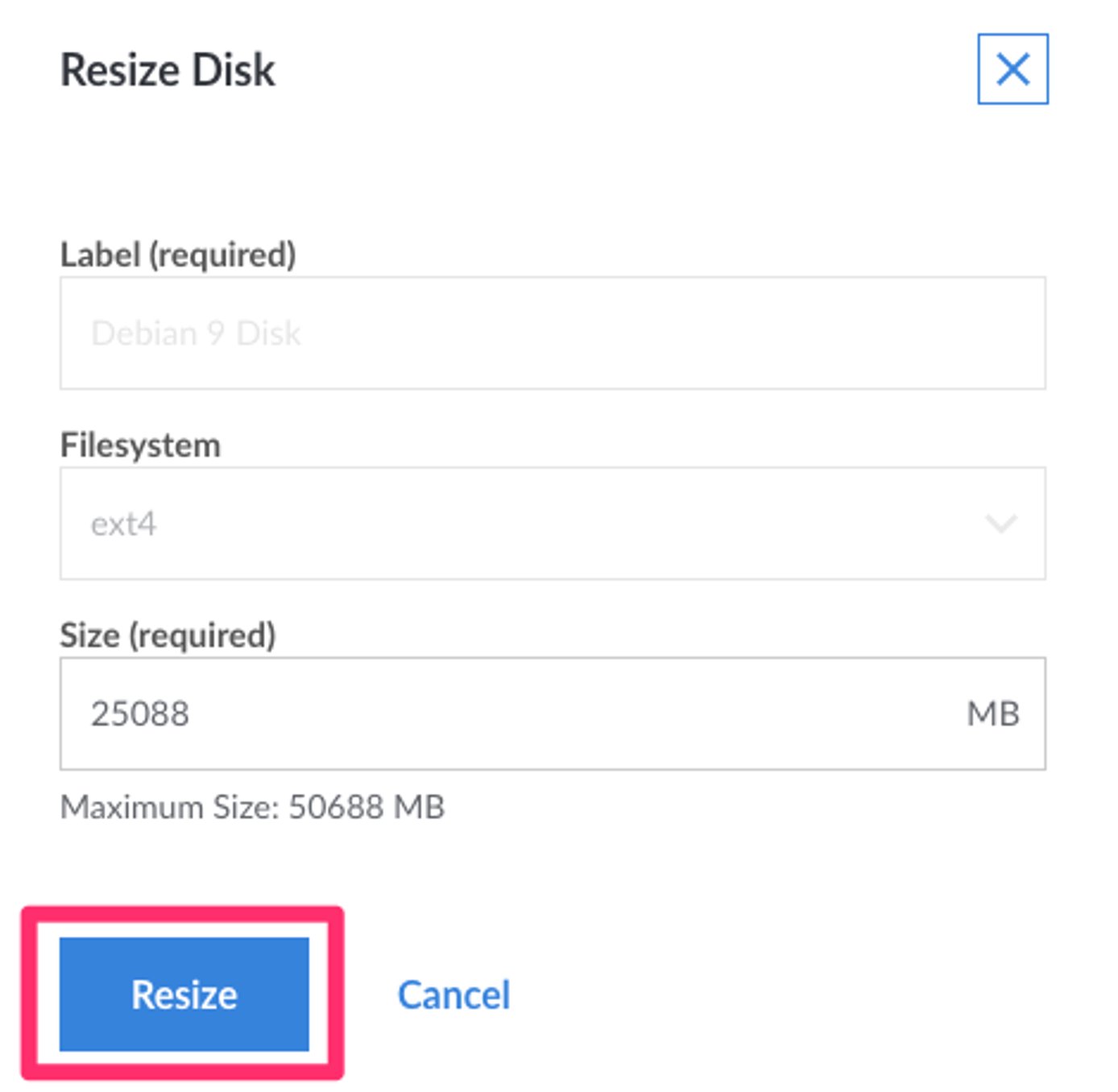Resizing a Linode
Updated , by Linode
Traducciones al EspañolEstamos traduciendo nuestros guías y tutoriales al Español. Es posible que usted esté viendo una traducción generada automáticamente. Estamos trabajando con traductores profesionales para verificar las traducciones de nuestro sitio web. Este proyecto es un trabajo en curso.
We make it easy to upgrade or downgrade your Linode by changing plans and adding additional resources. If you’re expecting a temporary burst of traffic to your website, or if you’re not using your Linode as much as you thought, you can temporarily or permanently resize your Linode to a different plan.
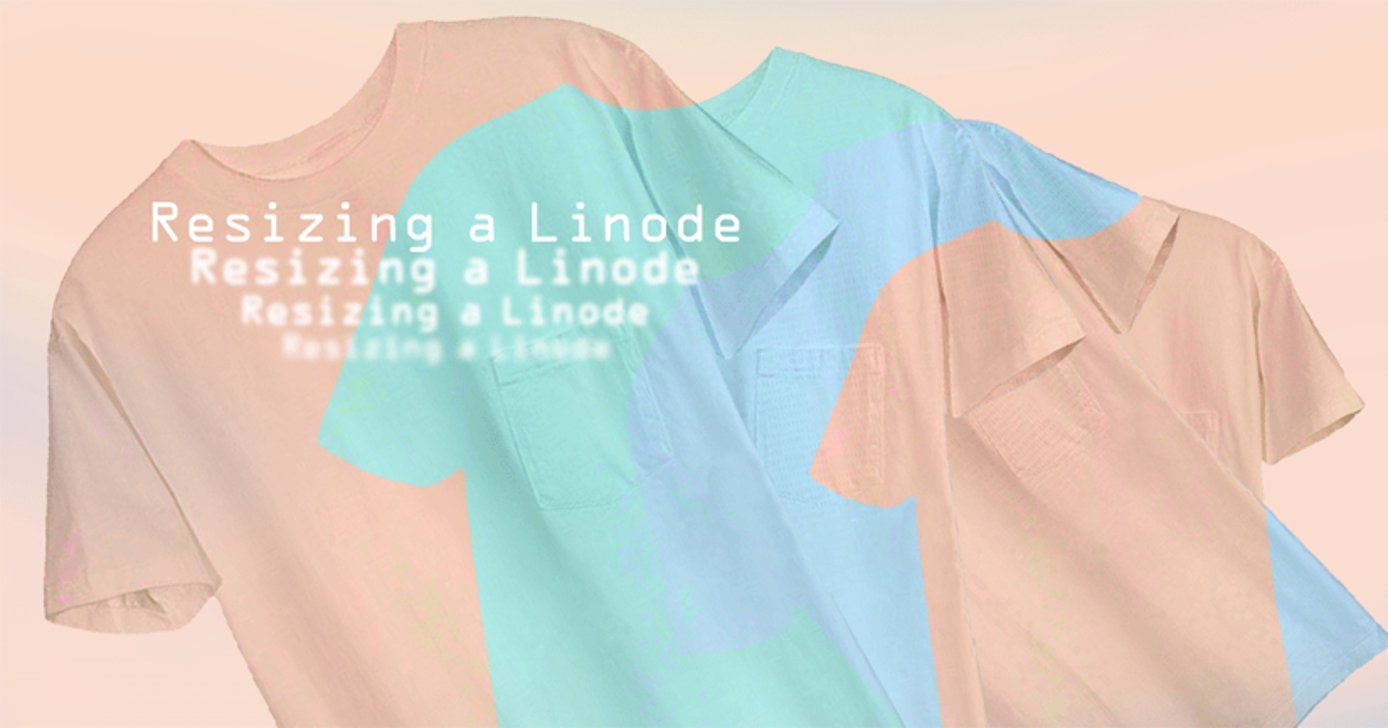
NoteLinodes can be resized to a smaller or larger plan. A Shared plan can also be converted to a High Memory plan, or vice versa.
Before You Begin
- To complete the resizing process, your Linode is powered off and migrated to a different host in the same data center.
- Your data, configuration profiles, and IP addresses need to be moved to the new host.
- The migration takes approximately 1 minute for every 3-5 gigabytes of data.
Moving to a Smaller Plan
While sizing up to a larger plan can be automated, sizing down to a smaller plan requires some manual work before proceeding.
Determine the disk size of the plan you are moving to. Plan specifications are on the Pricing Page. Look specifically at the Storage column for sizes.
Check to see how much space you are currently using on your disk. You can do this by running the following command:
df -hYour next steps depend on the total of the Used column from the
df -hcommand above.- If you’re using less space than your intended plan requires, you can move onto the next step without any further action.
- If you’re using more space than your intended plan allows, you need to remove some files to free up some space before moving onto the next step. See the options for doing this in the Download Files from Your Linode guide.
Before resizing your Linode to a new plan, you need to resize the disk to match the storage volume of the new plan.
Resizing Your Linode
Here’s how to resize your Linode to a different plan:
Log into the Linode Manager.
Click the Linodes link in the sidebar.
Select a Linode from the list.
Click the Resize tab. The webpage shown below appears.
If you’re moving to a larger plan, you can automatically resize your primary disk by selecting the Auto Resize Disk checkbox.
Note
Automatic resizing is only available when moving to a larger plan, and when you have a single ext disk (or one ext and one swap disk) on your Linode.Select a plan and click the Submit button. Your Linode is then powered off and moved to another host. Depending on the size of your Linode, this process can take up to one hour.
(Optional) When the migration completes, check your disk storage allocation meter. If you resized your Linode to a larger plan and the main disk was not automatically resized, there is additional un-used storage to allocate to your disks. You may want to add some of this storage to one of your disks if the internal filesystem on it is running low on free space, or just so you can use it in the future.
Navigate to your Linode’s Disks/Config tab to view your disk storage allocation meter. Click on the More Options Ellipses link (…) next to the disk you’d like to allocate the extra storage to and select Resize.
The Resize Disk panel appears. In the Size field, enter a new size in the specified range and click Resize.
Once completed, your Linode is still powered off. Scroll to the top of the page and click on the Offline button and select Power On.
Your Linode has been successfully resized and migrated to the new host.
This page was originally published on