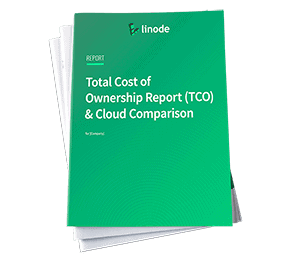Filters
Linode API v4.83.1
Introduction
The Linode API provides the ability to programmatically manage the full range of Linode products and services.
This reference is designed to assist application developers and system administrators. Each endpoint includes descriptions, request syntax, and examples using standard HTTP requests. Response data is returned in JSON format.
This document was generated from our OpenAPI Specification. See the OpenAPI website for more information.
Download the Linode OpenAPI Specification.
Changelog
View our Changelog to see release notes on all changes made to our API.
Access and Authentication
Some endpoints are publicly accessible without requiring authentication. All endpoints affecting your Account, however, require either a Personal Access Token or OAuth authentication (when using third-party applications).
Personal Access Token
The easiest way to access the API is with a Personal Access Token (PAT) generated from the Linode Cloud Manager or the Create Personal Access Token endpoint.
All scopes for the OAuth security model ( defined below) apply to this security model as well.
Authentication
| Security Scheme Type: | HTTP |
|---|---|
| HTTP Authorization Scheme | bearer |
OAuth
If you only need to access the Linode API for personal use, we recommend that you create a personal access token. If you’re designing an application that can authenticate with an arbitrary Linode user, then you should use the OAuth 2.0 workflows presented in this section.
For a more detailed example of an OAuth 2.0 implementation, see our guide on How to Create an OAuth App with the Linode Python API Library.
Before you implement OAuth in your application, you first need to create an OAuth client. You can do this with the Linode API or via the Cloud Manager:
- When creating the client, you’ll supply a
labeland aredirect_uri(referred to as the Callback URL in the Cloud Manager). - The response from this endpoint will give you a
client_idand asecret. - Clients can be public or private, and are private by default. You can choose to make the client public when it is created.
- A private client is used with applications which can securely store the client secret (that is, the secret returned to you when you first created the client). For example, an application running on a secured server that only the developer has access to would use a private OAuth client. This is also called a confidential client in some OAuth documentation.
- A public client is used with applications where the client secret is not guaranteed to be secure. For example, a native app running on a user’s computer may not be able to keep the client secret safe, as a user could potentially inspect the source of the application. So, native apps or apps that run in a user’s browser should use a public client.
- Public and private clients follow different workflows, as described below.
OAuth Workflow
The OAuth workflow is a series of exchanges between your third-party app and Linode. The workflow is used to authenticate a user before an application can start making API calls on the user’s behalf.
Notes:
- With respect to the diagram in section 1.2 of RFC 6749, login.linode.com (referred to in this section as the login server) is the Resource Owner and the Authorization Server; api.linode.com (referred to here as the api server) is the Resource Server.
- The OAuth spec refers to the private and public workflows listed below as the authorization code flow and implicit flow.
| PRIVATE WORKFLOW | PUBLIC WORKFLOW |
|---|---|
| 1. The user visits the application’s website and is directed to login with Linode. | 1. The user visits the application’s website and is directed to login with Linode. |
2. Your application then redirects the user to Linode’s
login server with the client application’s client_id and requested OAuth scope, which should appear in the URL of the login page. | 2. Your application then redirects the user to Linode’s
login server with the client application’s client_id and requested OAuth scope, which should appear in the URL of the login page. |
| 3. The user logs into the login server with their username and password. | 3. The user logs into the login server with their username and password. |
4. The login server redirects the user to the specificed redirect URL with a temporary authorization code (exchange code) in the URL. | 4. The login server redirects the user back to your application with an OAuth access_token embedded in the redirect URL’s hash. This is temporary and expires in two hours. No refresh_token is issued. Therefore, once the access_token expires, a new one will need to be issued by having the user log in again. |
5. The application issues a POST request (see below) to the login server with the exchange code, client_id, and the client application’s client_secret. | |
6. The login server responds to the client application with a new OAuth access_token and refresh_token. The access_token is set to expire in two hours. | |
7. The refresh_token can be used by contacting the login server with the client_id, client_secret, grant_type, and refresh_token to get a new OAuth access_token and refresh_token. The new access_token is good for another two hours, and the new refresh_token, can be used to extend the session again by this same method. |
OAuth Private Workflow - Additional Details
The following information expands on steps 5 through 7 of the private workflow:
Once the user has logged into Linode and you have received an exchange code,
you will need to trade that exchange code for an access_token and refresh_token. You
do this by making an HTTP POST request to the following address:
https://login.linode.com/oauth/token
Make this request as application/x-www-form-urlencoded or as
multipart/form-data and include the following parameters in the POST body:
| PARAMETER | DESCRIPTION |
|---|---|
| grant_type | The grant type you’re using for renewal. Currently only the string “refresh_token” is accepted. |
| client_id | Your app’s client ID. |
| client_secret | Your app’s client secret. |
| code | The code you just received from the redirect. |
You’ll get a response like this:
| |
Included in the reponse is an access_token. With this token, you can proceed to make
authenticated HTTP requests to the API by adding this header to each request:
Authorization: Bearer 03d084436a6c91fbafd5c4b20c82e5056a2e9ce1635920c30dc8d81dc7a6665c
OAuth Reference
| Security Scheme Type | OAuth 2.0 |
|---|---|
| Authorization URL | https://login.linode.com/oauth/authorize |
| Token URL | https://login.linode.com/oauth/token |
| Scopes |
|
Requests
Requests must be made over HTTPS to ensure transactions are encrypted. The following Request methods are supported:
| METHOD | USAGE |
|---|---|
| GET | Retrieves data about collections and individual resources. |
| POST | For collections, creates a new resource of that type. Also used to perform actions on action endpoints. |
| PUT | Updates an existing resource. |
| DELETE | Deletes a resource. This is a destructive action. |
Responses
Actions will return one following HTTP response status codes:
| STATUS | DESCRIPTION |
|---|---|
| 200 OK | The request was successful. |
| 204 No Content | The server successfully fulfilled the request and there is no additional content to send. |
| 400 Bad Request | You submitted an invalid request (missing parameters, etc.). |
| 401 Unauthorized | You failed to authenticate for this resource. |
| 403 Forbidden | You are authenticated, but don’t have permission to do this. |
| 404 Not Found | The resource you’re requesting does not exist. |
| 429 Too Many Requests | You’ve hit a rate limit. |
| 500 Internal Server Error | Please open a Support Ticket. |
Errors
Success is indicated via Standard HTTP status codes.
2xx codes indicate success, 4xx codes indicate a request error, and
5xx errors indicate a server error. A
request error might be an invalid input, a required parameter being omitted,
or a malformed request. A server error means something went wrong processing
your request. If this occurs, please
open a Support Ticket
and let us know. Though errors are logged and we work quickly to resolve issues,
opening a ticket and providing us with reproducable steps and data is always helpful.
The errors field is an array of the things that went wrong with your request.
We will try to include as many of the problems in the response as possible,
but it’s conceivable that fixing these errors and resubmitting may result in
new errors coming back once we are able to get further along in the process
of handling your request.
Within each error object, the field parameter will be included if the error
pertains to a specific field in the JSON you’ve submitted. This will be
omitted if there is no relevant field. The reason is a human-readable
explanation of the error, and will always be included.
Pagination
Resource lists are always paginated. The response will look similar to this:
| |
Pages start at 1. You may retrieve a specific page of results by adding
?page=xto your URL (for example,?page=4). If the value ofpageexceeds2^64/page_size, the last possible page will be returned.Page sizes default to 100, and can be set to return between 25 and 500. Page size can be set using
?page_size=x.
Filtering and Sorting
Collections are searchable by fields they include, marked in the spec as
x-linode-filterable: true. Filters are passed
in the X-Filter header and are formatted as JSON objects. Here is a request
call for Linode Types in our “standard” class:
| |
The filter object’s keys are the keys of the object you’re filtering, and the values are accepted values. You can add multiple filters by including more than one key. For example, filtering for “standard” Linode Types that offer one vcpu:
| |
In the above example, both filters are combined with an “and” operation. However, if you wanted either Types with one vcpu or Types in our “standard” class, you can add an operator:
| |
Each filter in the +or array is its own filter object, and all conditions
in it are combined with an “and” operation as they were in the previous example.
Other operators are also available. Operators are keys of a Filter JSON object. Their value must be of the appropriate type, and they are evaluated as described below:
| OPERATOR | TYPE | DESCRIPTION |
|---|---|---|
| +and | array | All conditions must be true. |
| +or | array | One condition must be true. |
| +gt | number | Value must be greater than number. |
| +gte | number | Value must be greater than or equal to number. |
| +lt | number | Value must be less than number. |
| +lte | number | Value must be less than or equal to number. |
| +contains | string | Given string must be in the value. |
| +neq | string | Does not equal the value. |
| +order_by | string | Attribute to order the results by - must be filterable. |
| +order | string | Either “asc” or “desc”. Defaults to “asc”. Requires +order_by. |
For example, filtering for Linode Types that offer memory equal to or higher than 61440:
| |
You can combine and nest operators to construct arbitrarily-complex queries.
For example, give me all
Linode Types
which are either standard or highmem class, or
have between 12 and 20 vcpus:
| |
Rate Limiting
With the Linode API, you can make up to 1,600 general API requests every two minutes per user as determined by IP adddress or by OAuth token. Additionally, there are endpoint specfic limits defined below.
Note: There may be rate limiting applied at other levels outside of the API, for example, at the load balancer.
/stats endpoints have their own dedicated limits of 100 requests per minute per user.
These endpoints are:
- View Linode Statistics
- View Linode Statistics (year/month)
- View NodeBalancer Statistics
- List Managed Stats
Object Storage endpoints have a dedicated limit of 750 requests per second per user. The Object Storage endpoints are:
Opening Support Tickets has a dedicated limit of 2 requests per minute per user. That endpoint is:
CLI (Command Line Interface)
The Linode CLI allows you to easily work with the API using intuitive and simple syntax. It requires a Personal Access Token for authentication, and gives you access to all of the features and functionality of the Linode API that are documented here with CLI examples.
Endpoints that do not have CLI examples are currently unavailable through the CLI, but can be accessed via other methods such as Shell commands and other third-party applications.